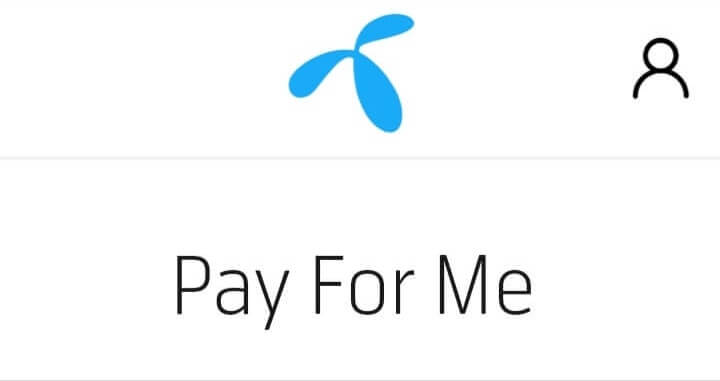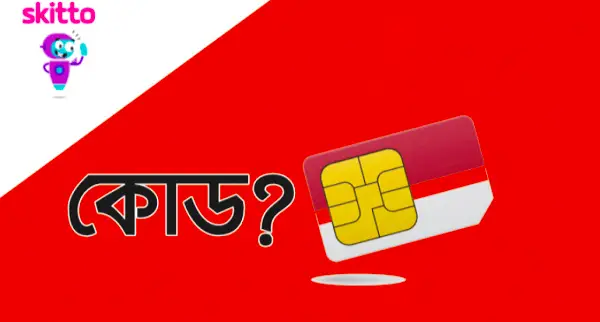Most people who have an Android set, this smartphone can connect automatically to the Internet. But if your phone has no automatic connection, then you will set APN in your device. This article tells the details about step by step of APN setting and Grameenphone internet setting.
Contents
GP Network Setting For Android
Process :1
- Firstly, you have to unlock your phone and search for the Menu option.
- Find the Settings and then click the More option from the settings bar.
- Then select the Mobile Networks option.
- Lastly, you need to click the Data Connections. With coming to a pop-up box.
- For activating the Grameenphone network, you need to click “Grameenphone.”
Process:2
- Open the Settings menu on your phone.
- Find the option Wireless and Network. After finding that, select Mobile Networks
- Click on Access Point Names,” and then the new window will open.
- In the new window, click on New APN. Type the Internet as the name and press, OK.
- Select the APN Type option. A pop-up box will show and click on the Internet and then OK.
All of these steps are done; you need to select Menu again and click on Save. Doing all of this, the network settings are OK.
Sometimes, your device can’t work following the new settings; you can try rebooting and restarting the device.
GP Network Setting by Sending Message
- Search the Message icon and tap New Message.
- Type ALL.
- You should send the message to 8080.
- While these steps can’t work, you need to dial *111*6*2#, and it is free of charge.
- Finally, the customer’s Automatic Grameenphone network is completed.
GP internet setting code
You want to know the internet setting code, you should carefully read all the information. The data is given below:
Grameenphone internet setting code number (APN settings)
Profile Name: GP Internet
APN Name: Internet
Proxy: None
Port: None
Username: None
Password: None
Server: None
MMSC: None
MMS Proxy: None
MMS Port: None
MCC: 470
MNC: 01
Authentication Type: None
APN Type: Internet/Default
APN Protocol: Ipv4
APN Roaming Protocol: Ipv4
GP internet setting for PC
Name: GP Internet
APN: GP internet
Phone Number: *99***1#
Username: None
Password: None
GP internet setting for 4g
ISP Name: GP Internet
APN Name: GP internet
Proxy: None
Port: None
Username: None
Password: None
Server: None
MMSC: None
MMS Proxy: None
MMS Port: None
MCC: 470
MNC: 01
Authentication Type: None
APN Type: Internet/Default
APN Protocol: Ipv4
APN Roaming Protocol: Ipv4
Enable/Disable APN: APN Enabled
Bearer: None
MVNO Type: None
MVNO Value: None
GP Network in Computer/Laptop through Modem
Some steps are available to set your modem connection in the PC. They are:
- The customer can connect their modem to the PC by a USB port at the front.
- They can also connect by the backport. Then install the modem.
- Need to Dial to Grameenphone Internet from their desktop starting for the network setup.
If you follow these steps, you could set up your modem GP internet. You can follow two methods. They are given below:
Method:1
- Go to Windows Settings. Visit APN Settings.
- Tap the Network and Internet option and then click on the Cellular option.
- Go to the Advanced Options. Search the APN Settings option.
- Choose the option. Add an APN.
- Give correct information for setting the APN.
- When you finish the APN setting APN, click the Save button.
- Go to the APN of Grameenphone and click on Apply.
Finally, you can connect to the GP network.
Method:2
- Go to the modem window. Select Tools.
- Click Options. From there, go to Profile Management.
- By Clicking on “New.”
- Write a Profile Name and APN.
- When you add Profile Name and APN” and you need to click “OK.”
If you finish the setting, you will need to go to the Phone and Modem option. Select Active Modemand then Properties. From the Advanced menu, go to the ExtraInitialization Commandsand type: +cgdcont=1,IP,Gp internet.
Check Code for GP 4G Network
If you want to enjoy 4G, your device and SIM both need to 4G enabled. To know about your SIM is 4G or not, you need to dial *121*3232#.